Figma Variables & Styles
In this guide, you’ll learn how to sync your Figma Variables and/or Styles to a Specify Repository and how to keep them updated.
Before getting started
To get the most out of this guide, you will need:
A Specify Account
A Figma file containing Variables and/or Styles
1. Sync your Figma Variables and Styles with a Specify Repository
Access your Figma file which includes the Variables and/or Styles you would like to sync to Specify
Download ↗ the Specify Widget in the Figma file which includes your Variables and/or Styles. Or update the widget if you already have it. To update the Specify Widget you have to disconnect it, remove the entire frame in all of your Figma files, and reopen the latest version of the Widget.
2. Connect your Specify account
Follow the steps in the widget to connect your account. You will need to create a personal access token and you will need to add the link to the Figma file to which the widget is added. Watch tutorial ↗
Click "Connect"
Choose Advanced Repository
3. Create a repository in Specify
Go to your Specify workspace
Click on "Create repository"
Choose a name
Select "Advanced Repository" (Learn more ↗︎)
Click "Create repository"
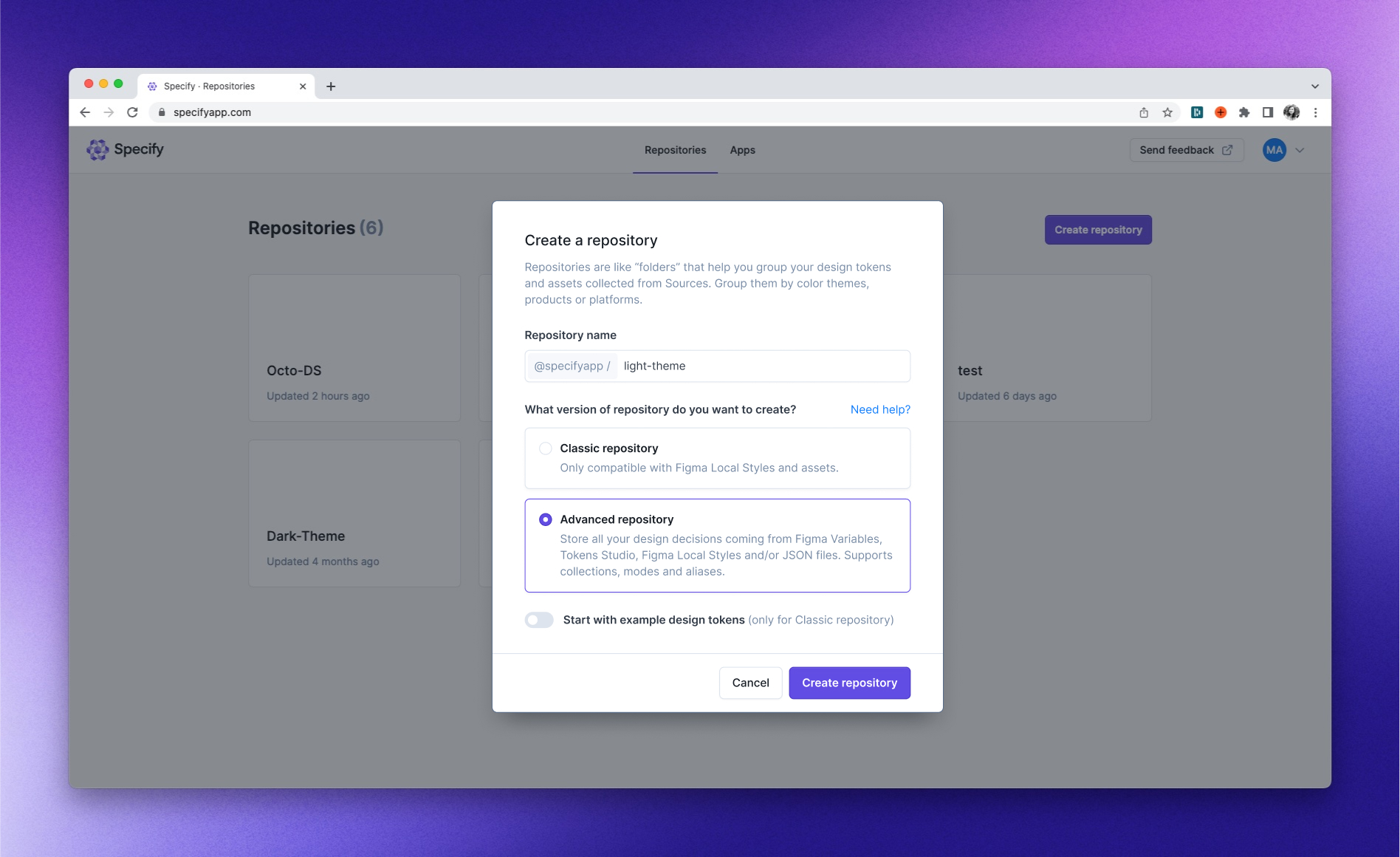
4. Connect the Specify Repository in your Widget
Go back to your Figma file that includes the Variables and/or Styles
Click on "Create Source" in the Specify Widget
It will show you the local collections and styles that are detected
Select the design tokens format you want to collect from your Figma file. Learn More ↗︎
Select the Specify repository you want to sync with. You should be able to see the Repository you have just created in Specify (if not, reload the list).
Click "Save to Specify"
You will immediately see the repository listed with the latest syncing time
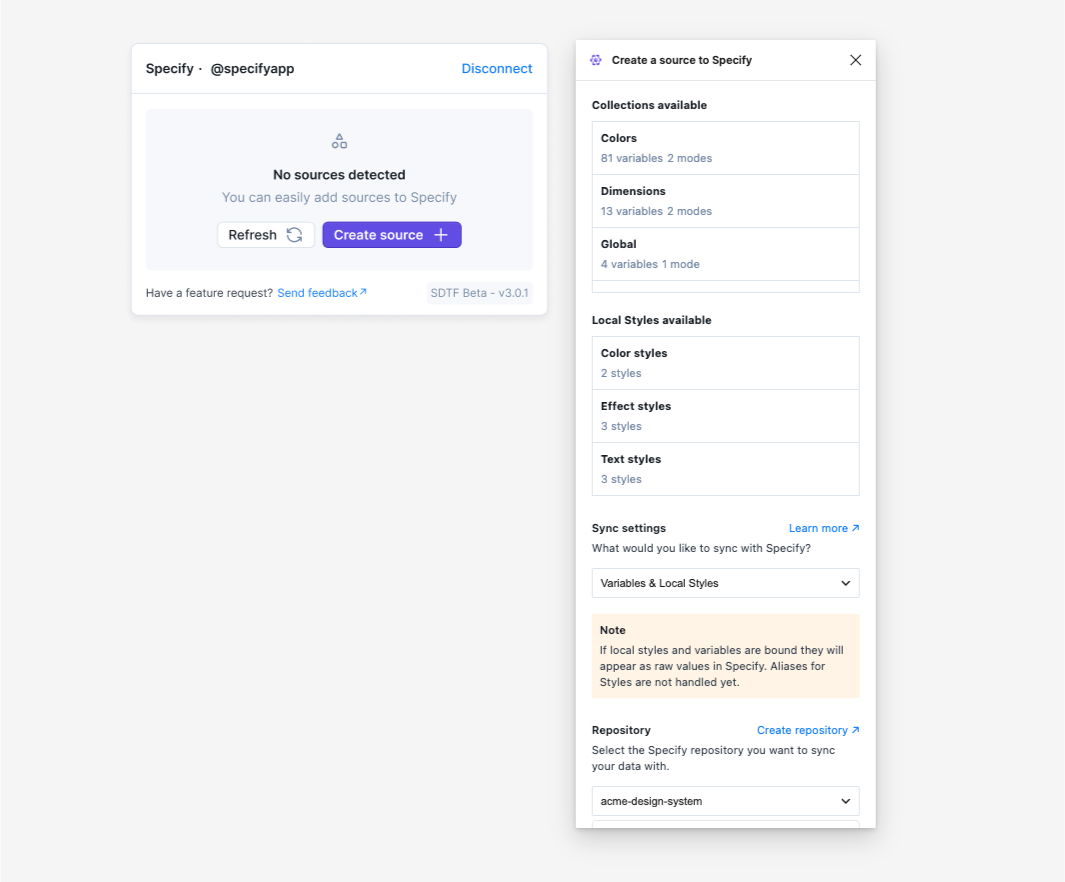
5. Sync updates variables and styles on the fly
Use the Sync button to update your Variables and/or Styles with Specify. Now you are ready to export your design tokens! 🎉
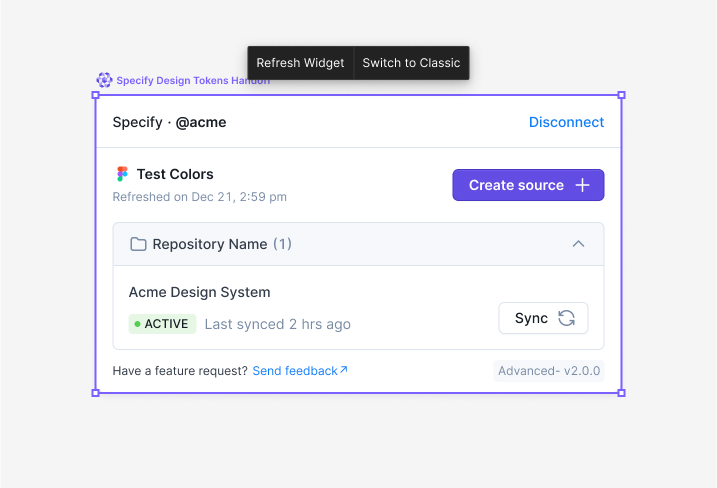
6. Check or delete your source inside the Specify interface
You will see the category of design tokens that are synced on the left-hand side
In the
Sourcessection (left-hand menu), you will see your connection(s) and when the last sync between your Figma file and Specify repository has occurred.Delete your source by clicking on the 3 dots option menu in the source card.
Last updated
Was this helpful?